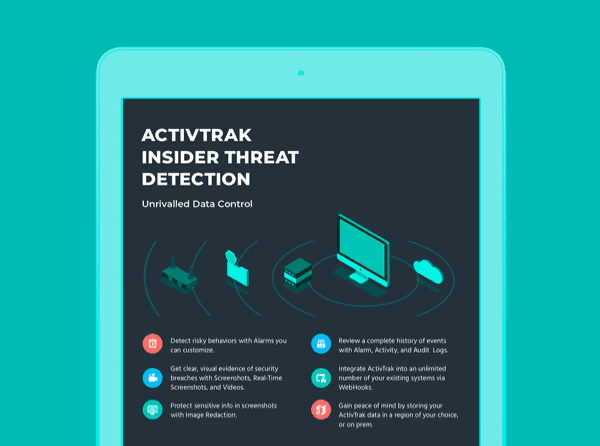In our latest ActivTrak release, we've added several helpful features. Version 3.34.0 includes Realtime Screenshot Thumbnails, Updated Alarm Filters, Advanced Alarm Filters, and a mobile-friendly Alarm List interface. Here's what all that means:

 The alarm list now displays tooltips when you hover over the email, popup, and webhook icons for each alarm. These tooltips tell you exactly how an alarm is configured without having to go inside the alarm details page.
The alarm list now displays tooltips when you hover over the email, popup, and webhook icons for each alarm. These tooltips tell you exactly how an alarm is configured without having to go inside the alarm details page.
Realtime Screenshot Thumbnails
Our Realtime Screenshots have undergone a significant update. Now you don't have to review individual screens one at a time. Instead, there's now an option to view the screens of many individuals all at once, in real time. You can access that by clicking the "Show Thumbnails" button at the top right of the page. There's also a "Show Tile" view. It gives a similar look as what is shown on the Screenshot History page, which allows for more real-time screenshots to be viewed on a single page. If you do want to see a single image, you can click on a specific screenshot, and then a full-screen image will load as it did previously. But now, the screenshot only comes back in the same image size as your view window. That way the screenshot will load up much quicker than it did before. You could still, if you would like to, request the actual image size as it was captured on the original machine. For clearer details, click the Settings button, and then click "Show Full-size Image." The next image that loads will be a full-size image that you can zoom in on.Updated Alarm Filters
You've always been able to filter by the name and the conditions that you've defined for your alarms, but now you can filter by type of alarm. If you only want to see USB Alarms, for example, you can filter out Activity and Security Audit Alarms. There's also a way to filter by type of screen capture. Use this filter to find alarms that capture no screenshots, one screenshot, multiple screenshots, or videos.
Advanced Alarm Filters
If the additional column filters still aren't enough to find the alarm you're looking for, the new Advanced Alarm Filters would be beneficial, especially if you use dozens of alarms. These new filters have more fields and more filtering capabilities. One example of this is the email field. This field makes it easier to find alarms that send email alerts. Filter by the email recipient(s), the subject, and the body fields you've previously set up in an alarm.Tooltips
 The alarm list now displays tooltips when you hover over the email, popup, and webhook icons for each alarm. These tooltips tell you exactly how an alarm is configured without having to go inside the alarm details page.
The alarm list now displays tooltips when you hover over the email, popup, and webhook icons for each alarm. These tooltips tell you exactly how an alarm is configured without having to go inside the alarm details page.