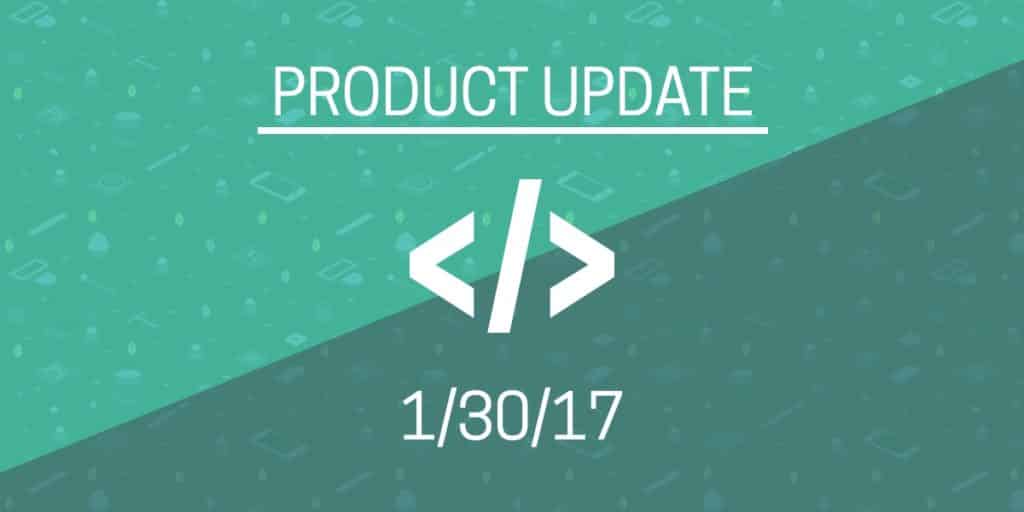We’ve been hard at work this cycle. We’ve got some really cool stuff to tell you about, even a new Screenshot feature!
SSO w/ Google
ActivTrak now allows you to create and log into your account using Google Single Sign On (SSO).
In addition to making it quicker and easier to log in with a Google account, ActivTrak just got a lot more secure. By adding sign up/ sign in with Google, ActivTrak now has two-factor authentication through Google account creation.
Google OAuth 2.0 is the industry standard for two-factor authentication, which is why we’ve decided to add this option first. We plan to expand our single sign on options in the future.
This new addition also makes access management for ActivTrak much simpler in situations where an employee leaves your organization.
Screenshots
This is a big one! Screenshots has a new look! You’ll notice the Screenshots button now has its own dropdown menu with a couple new sections to play with.Here’s what you need to know:
- Recent Per User: Your research just got a lot easier!
The refresh in the top right corner will grab the most recent screenshot since the currently displayed image.
This is just the first bit of added screen capture functionality for this year, we’ve got much more in the pipeline, so stay tuned.
- History: This is your typical screenshot section that you know and love.
- Configuration: This section allows you to create screenshot rules independent of alarms. This used to be a small button on the screenshot page, but we figured it should be a little easier to find.
Groups
We’ve simplified the way you add users to groups.
Now, when you select your group and click 'Add/Remove Members' you’ll notice a select all button and two new search fields labeled 'Domain' and 'Computer' on top of the user selection box while creating your groups.
The idea here was to make it easier to find and select multiple users at once.
Use either filter to display all computers and/or users with the associated keywords.
Give it a try here.
That’s it for now. Have a suggestion? Let us know here, and we’ll try to add it to our pipeline!